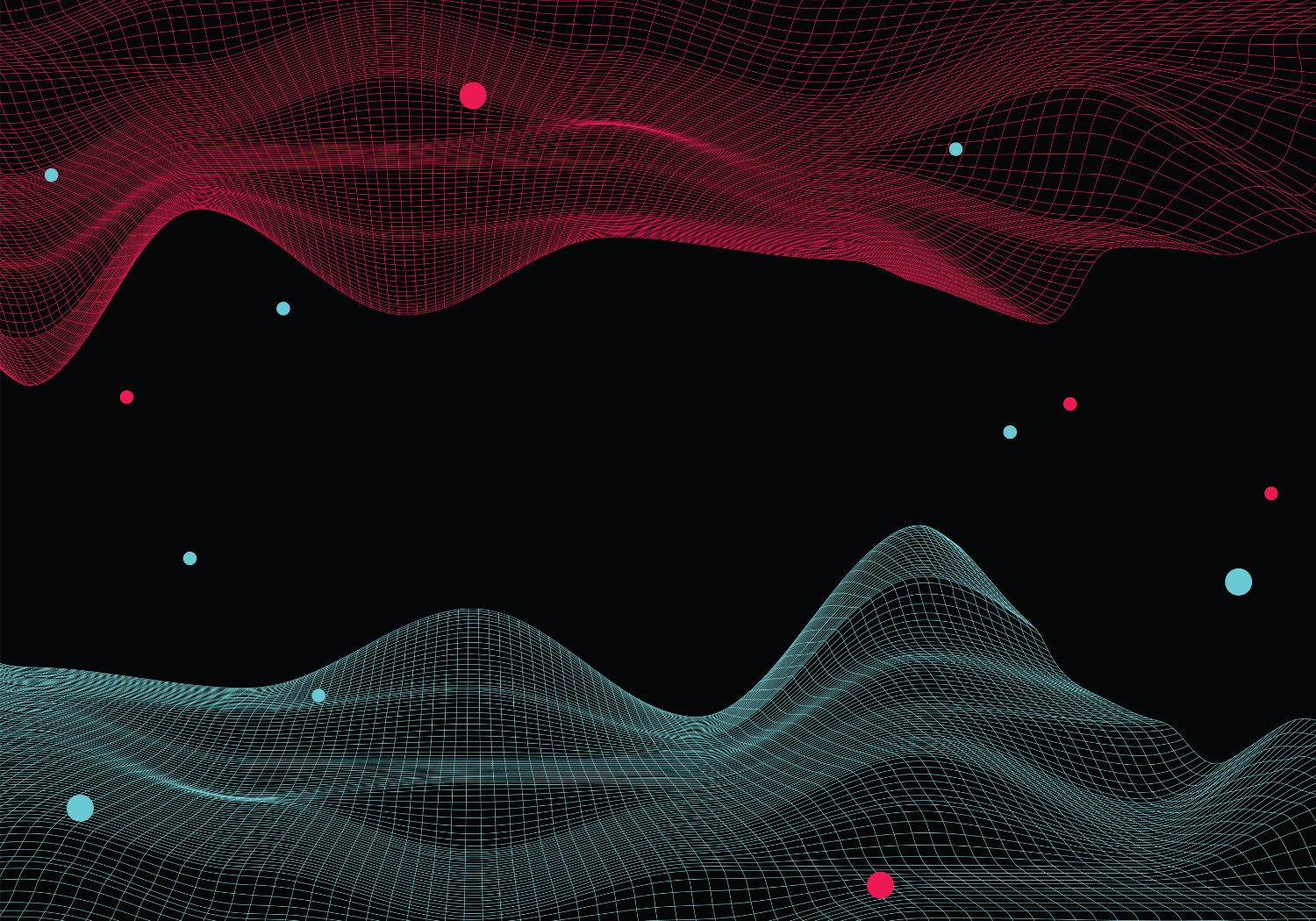
Guide
December 16, 2024
Did you know that 64% of TikTok users have encountered unwanted interactions on the platform?
Spam comments, harassment, and unwanted content can make your TikTok experience frustrating. TikTok’s resilient blocking features help you maintain a safe and enjoyable time on the app.
Users often ask how to block someone on TikTok. The process works through several simple methods. You can block individual accounts or manage multiple unwanted followers at once. We’ll guide you through each step to help you take control of your TikTok experience.
Ready to create a more positive TikTok environment? Let’s explore the complete guide to blocking users on TikTok!
Understanding TikTok’s Blocking Features
Let’s look at how TikTok’s blocking features protect your online experience.
What happens when you block someone
TikTok makes several immediate changes after you block someone. The blocked user’s access to your profile and content stops in these ways:
- Your videos and profile information become invisible to them
- Their comments on your videos disappear
- They can’t send you direct messages or interact with your content
- Your account won’t show up in their TikTok searches
- They stop getting notifications about your activities
Types of blocking options available
TikTok gives you multiple ways to handle unwanted interactions. You can block users from their profile page or through the comments section. The platform’s bulk blocking feature lets you block multiple accounts at once. This becomes really helpful when you have to deal with several unwanted accounts or spam profiles.
Privacy implications of blocking
TikTok keeps blocking private – users don’t get notifications when they’re blocked. The blocked users might figure it out if they can’t find your profile or interact with your content anymore.
Blocking works both ways – you lose access to the blocked person’s content and profile too. This complete separation creates a clear boundary and will give a positive and controlled TikTok experience.
You can improve your privacy by combining blocking with other safety features. TikTok lets you:
- Choose who sees your following list and liked videos
- Pick who can send you direct messages
- Change your overall account privacy settings
These blocking features are a great way to get a safe and enjoyable TikTok experience. The platform’s resilient privacy controls let you decide who interacts with your content and how they do it.
How To Block Someone On TikTok (Mobile)
Here’s a complete guide to block unwanted users on your TikTok mobile app. You’ll learn multiple ways to handle any situation on the platform.
Blocking from a user’s profile
The quickest way to block someone happens right from their profile. Follow these steps:
- Open the TikTok app on your mobile device
- Find the user’s profile (use the search bar or tap their username from a video)
- Tap the Share button in the top-right corner
- Select “Block” from the options menu
- Confirm your choice by tapping “Block” again
Note: Your screen might show a three-dot menu instead of the share button, but the blocking process stays the same.
Blocking from comments section
TikTok’s bulk blocking feature helps you deal with multiple problematic users at once:
- Tap and hold on a comment or tap the pencil icon
- Select “Manage multiple comments“
- Choose up to 100 comments from accounts you want to block
- Tap “More” followed by “Block accounts”
- Confirm the block to complete the process
Blocking through direct messages
Users sending unwanted messages can be blocked straight from your conversation:
- Open the conversation in your direct messages
- Tap the three dots in the top-right corner
- Select “Block” from the menu
Blocked users can’t view your posts, send messages, or interact with your content. You can manage your blocked accounts by going to Settings and privacy > Privacy > Blocked accounts.
Note that blocking stays private – TikTok won’t notify users about being blocked, though they might notice their inability to interact with your content. This approach helps set boundaries without creating confrontations.
How To Block Someone On TikTok (Desktop)
TikTok’s desktop version comes with its own set of blocking features, though many users prefer the mobile app. Let me show you how to handle unwanted interactions on your computer.
Browser-based blocking steps
Some users have reported limitations, but blocking is definitely possible through TikTok’s desktop version. Here’s a quick way to block someone from your computer:
- Sign in to your TikTok account on the web browser
- Search for the user’s profile using the search bar
- Visit their profile page
- Look for the three dots menu icon
- Click “Block” from the options
- Confirm your decision when prompted
Managing blocked accounts on desktop
You can easily check and manage your blocked accounts:
- Head to your profile settings
- Click on “Privacy” settings
- Scroll down to find “Blocked accounts”
- View the complete list of blocked users
You’ll find the “Unblock” option on any blocked user’s profile. This puts you in complete control of your blocking choices and lets you adjust your privacy settings whenever needed.
Troubleshooting common desktop issues
The desktop blocking feature might act up sometimes. Here are quick fixes for common problems:
If you can’t block users properly, try these steps:
- Clear your browser cache and cookies
- Switch to a different web browser
- Use the mobile app instead
The desktop version might not match all the mobile app’s features. Your best bet is to use both desktop and mobile methods. This approach works best to manage unwanted interactions.
Note that blocked users won’t be able to:
- View your posts
- Send you direct messages
- Comment on your content
- Follow your account
Your security matters, so pair blocking with other privacy measures. This creates a stronger shield against unwanted interactions while using TikTok on your computer.
Advanced Blocking Techniques
You need advanced techniques to take control of your TikTok experience, particularly with multiple unwanted interactions. Several powerful tools can help you manage your TikTok space well.
How to bulk block multiple accounts
The bulk blocking feature on TikTok proves useful when you face harassment from multiple accounts or need to clean up your comment section fast. This tool helps you block up to 100 accounts simultaneously. Here’s what you need to do:
- Long-press any comment or tap the pencil icon
- Select “Manage multiple comments”
- Choose the comments from users you want to block
- Tap “More” followed by “Block accounts”
- Confirm your choice to complete the bulk block
Using filters and restrictions
Your blocking strategy works better with protective filters. TikTok gives you several filtering options to create a safer environment:
- Set up filters for spam and offensive content through Privacy Settings
- Add specific keywords to filter out unwanted comments automatically
- Pick who can comment on videos (Everyone, Friends, or No One)
- Toggle comment permissions for individual videos
Managing blocked list effectively
Regular reviews of blocked accounts help you track who you’ve blocked and maintain privacy settings. You can access and manage your block list this way:
Start by going to Settings and Privacy, then tap on “Blocked Accounts”. This section lets you:
- See all blocked users in one place
- Search for specific blocked accounts
- Unblock users if needed
- Report users who keep violating guidelines
These blocking techniques work best when combined with other privacy features. Multiple layers of protection help create a positive TikTok experience. A periodic review of your blocked list ensures it matches your current privacy needs.
Protecting Your TikTok Privacy
Blocking unwanted users is just the start. You need a complete approach to privacy to make your TikTok experience safer. Let’s look at the settings and practices that will help create a more secure environment.
Additional privacy settings to think about
We found that there was extensive data collection by TikTok, from personal details to device information and usage patterns. Here are the significant privacy settings you should adjust to control your digital footprint:
- Contact Syncing: Stop sharing phone contacts and Facebook connections
- Ad Personalization: Turn off “Using Off-TikTok activity for ad targeting”
- Account Discovery: Disable “Suggest Your Account to Others”
- Activity Status: Hide your online status from others
- Profile Visibility: Set your account to private
Making blocking work with other safety features
Blocking becomes more powerful when combined with other safety measures. TikTok’s features work together to protect you:
Screen Time Management: Daily usage limits help maintain balance. This keeps you alert to security risks while using the app.
Content Filters: The restricted mode filters inappropriate content and supports your blocking strategy. This feature is vital since TikTok automatically makes accounts private for users aged 13-15.
Direct Message Controls: The platform limits direct messaging to users 16 and older. You can add extra protection by allowing messages from “Friends Only.”
Best practices to keep your account secure
A secure TikTok presence needs these basic steps:
- Data Awareness: Download your TikTok data to see what information the platform has
- Regular Privacy Checks: Look at privacy settings once a month
- Account Protection: Use two-factor verification for better security
- Device Management: Check and remove any unknown devices from your account
- Password Security: Use strong, unique passwords for each platform
TikTok watches for suspicious activities, but you should stay alert to security threats. The platform’s security team uses advanced technology to protect user data.
Parents can tap into the full potential of TikTok’s Family Pairing feature. This tool lets you:
- Control screen time
- Filter content
- Limit message access
- Set privacy boundaries
Note that using TikTok means sharing personal information, even if you don’t post anything. These privacy measures and blocking strategies create a better TikTok experience. Make sure to check and update these settings as your needs change.
Conclusion
TikTok’s unwanted interactions need a balanced mix of blocking features and privacy settings. Users can block others on both mobile and desktop platforms, which gives them full control over their TikTok experience.
Smart privacy management extends beyond blocking individual users. A complete strategy should include privacy checks, content filtering, and account security measures. These tools create layered protection while keeping the social media experience enjoyable.
Note that TikTok safety depends on how well you use its features. Privacy setting updates and thoughtful blocking choices create a positive, secure environment. These practices should become part of your daily TikTok routine to build an individual-specific space for content sharing and enjoyment.
FAQs
Q1. How do I block someone on TikTok if I can’t find the three-dot menu? If you can’t see the three-dot menu, look for the “Share” button on the user’s profile instead. Tap this button, and you should see the “Block” option in the menu that appears. Remember, you can block up to 100 accounts at a time using the bulk block feature.
Q2. Can I block users who don’t follow me on TikTok? Yes, you can block any TikTok user, regardless of whether they follow you or not. Simply search for their username, visit their profile, tap the three-dot or share icon in the top-right corner, and select “Block” from the options menu.
Q3. How can I prevent specific users from finding my TikTok account? To prevent specific users from finding your account, you can block them. Additionally, you can enhance your privacy by setting your account to private, disabling the “Suggest Your Account to Others” feature, and turning off contact syncing in your privacy settings.
Q4. Will someone know if I’ve blocked them on TikTok? No, TikTok doesn’t notify users when they’ve been blocked. However, the blocked user might realize they can’t interact with your content or find your profile anymore, which could indirectly indicate that they’ve been blocked.
Q5. What are some additional ways to protect my privacy on TikTok? To further protect your privacy on TikTok, consider enabling two-factor authentication, setting daily usage limits, using content filters, restricting direct messages to “Friends Only,” and regularly reviewing your privacy settings. It’s also advisable to be cautious about the personal information you share on the platform.

