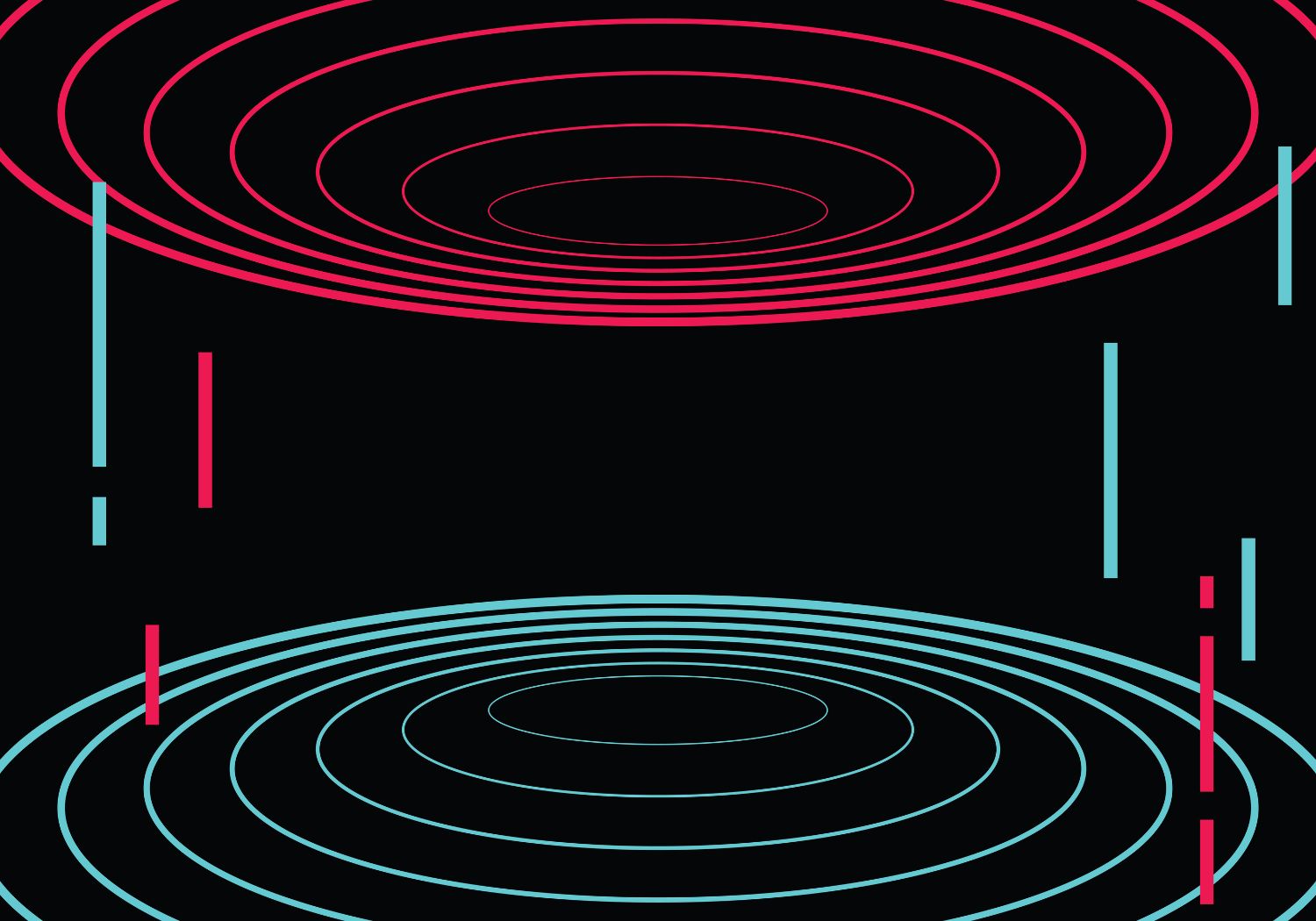
Guide
December 16, 2024
TikTok’s live streams capture viewers’ attention twice as long as regular videos. That’s huge!
Live streaming on TikTok creates amazing chances to connect with followers through live interactions. You can boost your engagement and make money from virtual gifts. Many creators struggle to figure out the live streaming process.
The whole thing might look daunting at first. You need to meet TikTok’s live requirements and set up your stream the right way. There’s a lot to think about. This piece will guide you through each step to help you start streaming with confidence.
You might want to know the right time to go live or need guidance with technical details. We’ll show you everything you need to know. Are you ready to reshape the scene of your TikTok presence with live streaming? Time to begin!
Understanding TikTok Live Requirements
Let’s go through what you need to start streaming on TikTok. Our research covers the latest platform guidelines to give you the most up-to-date information.
Age and Follower Count Prerequisites
TikTok maintains strict rules about who can live stream. You must be at least 18 years old to start streaming. This rule helps create a safe environment for everyone. You’ll also need at least 1,000 followers on your account to unlock the live streaming feature.
It’s worth mentioning that: You can only receive virtual gifts during streams if you’re 18 or older.
Device and Internet Requirements
A stable internet connection is vital to stream successfully. Here’s what you need on the technical side:
- High-speed internet with minimal delay
- Enough bandwidth to send video in real-time
- Stable network that won’t drop
- Good traffic handling to manage viewer interactions
Your streams will work best with a wired connection. Mobile streamers should check their cellular signal or Wi-Fi strength before starting.
Account Settings and Permissions
You’ll need to set up a few things before your first stream:
- Platform Access: You can stream through:
- TikTok app on your mobile device
- TikTok LIVE Studio on desktop (select users only)
- Verification Requirements: TikTok might ask you to prove your age with:
- Government-issued ID
- Credit card authorization
- Facial age estimation
TikTok updates its features often, so keep your app current to access new capabilities. The support team can help if you meet all requirements but still can’t go live.
Setting Up Your First TikTok Live
Let’s take a closer look at setting up your first TikTok live stream! You’ll learn everything needed to create a professional-looking broadcast that involves your audience.
Configuring Live Stream Settings
The streaming process starts with opening TikTok and tapping the “+” button. Swipe right until you find the “LIVE” option. A successful stream requires these original settings:
- Select your preferred screen mode (portrait or landscape)
- Configure your LIVE quality settings
- Set up your camera and microphone
- Adjust privacy settings and moderator controls
Pro tip: 1080p resolution delivers the best viewing experience.
Choosing Stream Title and Cover Image
Your stream’s success depends on an eye-catching title and cover image. These strategies work best:
- Keep titles specific and compelling (up to 32 characters)
- Include searchable terms like “LIVE”
- Add relevant social media tags
- Use a high-quality cover image that showcases your content
Testing Audio and Video Quality
A complete system check should happen before going live. Your checklist should include:
- Internet Connection: Run a speed test to ensure stable streaming
- Audio Quality: Test your microphone in a private session
- Video Settings: Verify your camera setup and lighting
- Background Apps: Close unnecessary applications
The best streaming quality comes from:
- A well-lit area around you
- Your device on a stable surface
- LIVE practice mode testing
- Proper auto-moderation settings
Note that your bit rate should match your internet speed – use only 80% of your available upload bandwidth to keep your stream stable. TikTok LIVE Studio on desktop gives you access to many more features like scene transitions and multiple camera angles.
How to Go Live on TikTok (Step-by-step Guide)
Let’s dive into the actual process of going live on TikTok. You’ll learn exactly how to start your first broadcast with confidence.
Accessing the Live Feature
Starting a TikTok live stream is simple. Follow these steps:
- Open your TikTok app
- Tap the Create button (+ icon) at the bottom of your screen
- Swipe right through the options until you find LIVE
- Select your cover image and write a compelling title
- Review your settings before proceeding
Customizing Stream Options
Take a moment to customize these key stream settings before going live:
- Comment filtering and moderation controls
- Virtual gifts settings (if you’re 18 or older)
- Camera orientation and effects
- Engagement features like polls or Q&A options
- Multi-guest streaming setup (if planning collaborations)
Pro Tip: Comment moderation helps create a positive streaming environment. You can add up to 20 moderators to help manage your chat.
Starting Your Broadcast
Tap the Go LIVE button once you’re ready. The app gives you a 3-second countdown before your broadcast begins. During your stream, you should:
- Monitor your chat actively to involve viewers
- Use the three-dot menu to access additional settings
- Manage your stream quality through available controls
- Track viewer count and engagement metrics
TikTok LIVE Studio on desktop offers extra features like scene transitions and professional streaming tools. Test these features before your first major broadcast.
The three-dot menu lets you flip your camera, add effects, or adjust settings during your stream. Just tap the X in the top-left corner of your screen to end your broadcast.
Important: Limit your first few streams to 30 minutes to keep viewers engaged. This approach helps build a consistent audience while you become skilled at live streaming.
Essential TikTok Live Features
TikTok’s live streaming platform packs powerful features that improve your broadcasting experience. Let’s explore the tools you need to create live content that connects with your audience.
Moderator Controls and Settings
Moderators make managing a live stream much easier. You can add up to 30 trusted moderators to help maintain a positive streaming environment. Your moderators can:
- Remove inappropriate comments
- Mute disruptive viewers
- Apply keyword filters
- Manage blocked accounts
Pro Tip: Add your moderators before starting your stream. You can still add them during the broadcast through the settings menu if needed.
Gift System Overview
The gift system gives you a great way to monetize your live streams. LIVE Gifts let viewers send virtual gifts that pop up on screen during broadcasts. Here’s what you need to know:
- Gifts convert to Diamonds based on popularity
- Each Diamond is worth approximately 5 US cents
- Minimum withdrawal amount is $100 (2,000 Diamonds)
- Payment processing through PayPal
You’ll need to meet these requirements to receive gifts:
- Be 18 years or older (19 in South Korea)
- Live in an eligible location
- Maintain good account standing
- Follow Community Guidelines
Multi-guest Streaming Options
The multi-guest feature lets you host up to 9 participants in a single live stream. This feature gives you:
- Two layout options: panel and grid views
- Host controls for managing guests
- Audio and video mode options for participants
- Live layout adjustments
The multi-guest streaming lets you:
- Invite specific creators or accept viewer requests
- Manage audio and video settings for each guest
- Switch between different layout formats during the stream
Important: Multi-guest streaming makes your content more dynamic and interactive by creating opportunities for shared content.
Test these features before your first major broadcast. Getting familiar with these tools helps create smoother, more professional live sessions.
Troubleshooting Common Issues
Technical challenges plague even the most seasoned TikTok creators during live streams. Our team has gathered the most practical solutions to common problems you might face while streaming.
Connection Problems and Solutions
Your live stream might start buffering or show connection warnings. These solutions have proven most helpful:
- Check Your Network Setup:
- Your upload speed should meet minimum requirements
- Try switching between Wi-Fi and mobile data
- Background apps using bandwidth should be closed
- A different ISP network might help
Important Warning: Shared networks typically slow down during peak hours. Schedule your streams during off-peak times if you can.
The best streaming quality comes from using only 80% of your available upload bandwidth. This strategy creates a buffer for other critical processes and prevents unexpected disconnections.
Audio/Video Technical Fixes
Audio and video issues can derail your live stream. Our tested troubleshooting steps will help:
Video quality issues or frame drops need quick attention:
- Reduce your video bitrate in the LIVE settings
- Pick a lower resolution
- Look for background downloads or updates
- Your device should meet minimum requirements
Audio problems have simple solutions:
- Look at audio source settings
- Get rid of duplicate audio inputs
- Turn on noise suppression (at least 50%)
- Test your audio levels before going live
Account Access Challenges
Account status or permissions often cause access issues rather than technical problems. Common scenarios include:
Account Restrictions: Live streaming limitations may apply if:
- Your content breaks community guidelines
- Your account shows unusual activity spikes
- Warning strikes appear on your account
Warning strikes come with notifications about:
- The specific guideline violation
- Appeal submission process
- Prevention steps for future issues
Pro Tip: A quick review of TikTok’s Community Guidelines before streaming helps prevent problems. Serious violations can lead to immediate account restrictions without warning.
Persistent issues require these steps:
- Get the latest TikTok app version
- Clear your app cache and data
- Make sure your device works with TikTok
- Double-check your privacy settings
TikTok support offers help through:
- The Help Center
- In-app reporting tools
- Official support channels
Simple solutions exist for most streaming problems. A calm approach and systematic troubleshooting usually fixes issues quickly.
Conclusion
TikTok live streaming helps creators connect with their audience and build stronger communities effectively. We have shown you everything from meeting simple requirements to becoming skilled at advanced features like multi-guest streaming and moderator controls.
Your success with TikTok live streams depends on proper preparation and understanding the platform’s tools. You can create compelling live content through regular practice with different features, a stable technical setup, and active viewer engagement.
Even experienced creators face occasional challenges during live streams. Our troubleshooting guide helps you handle common issues quickly and keeps your broadcasts running smoothly. You should start with shorter streams, try different features, and watch your live streaming skills develop naturally over time.
Your trip to becoming a confident TikTok live streamer begins today. Create genuine connections with your audience, and you will see your community grow stronger with each broadcast.
FAQs
Q1. What are the requirements to go live on TikTok? To go live on TikTok, you must be at least 18 years old and have a minimum of 1,000 followers on your account. Additionally, you need to maintain good account standing and follow TikTok’s Community Guidelines.
Q2. Why am I unable to access the live streaming feature on TikTok? If you can’t access the live streaming feature, it could be due to not meeting the age or follower count requirements, or your account may have restrictions due to community guideline violations. Ensure your app is updated and check your account status.
Q3. Can I earn money through TikTok live streams? Yes, you can earn money through TikTok live streams if you’re 18 or older. Viewers can send virtual gifts that convert to Diamonds, with each Diamond worth approximately 5 US cents. The minimum withdrawal amount is $100 (2,000 Diamonds).
Q4. How can I improve the quality of my TikTok live stream? To improve your stream quality, ensure you have a stable internet connection, use proper lighting, test your audio and video before going live, and close unnecessary background apps. Consider using a wired connection for optimal performance.
Q5. What features are available during a TikTok live stream? TikTok live streams offer features such as moderator controls, a gift system for monetization, and multi-guest streaming options. You can also use engagement tools like polls and Q&A options, and access additional settings through the three-dot menu during your broadcast.


